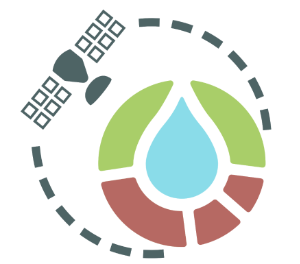
Guida Rapida
1 Start using the service
1.1 Registration
To use the system, you must register with the service:
- Using a web browser, connect to the app.irrisat.com page
- Click on the "registration" link (Fig. 1);
- Fill out the appropriate form with the necessary information (Figure 2);.
When you have finished with the procedure, you receive an email confirming your registration and you will be enrolled in the service. Return to the app.irrisat.com page to access the service. It is mandatory to accept the use license and privacy policy.
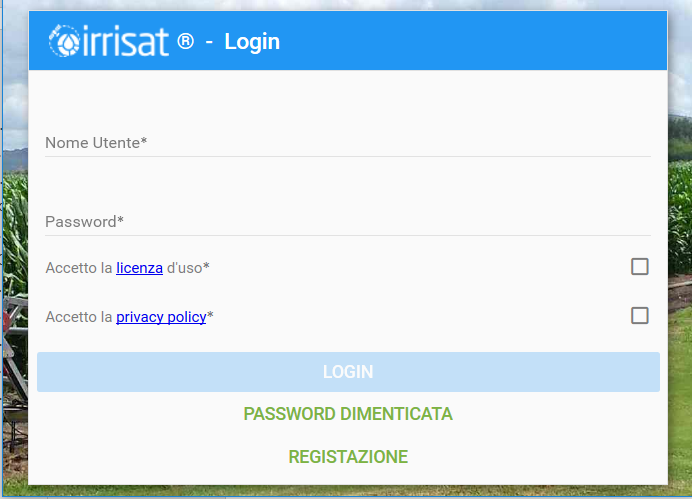
Figure 1 – Login page

Figure 2 – Registration Page
1.2 Web access
After following the registration procedure to access the Irrisat interface, you must:
- Link to the app.irrisat.com page
- Enter the user name (the email address provided in the registration process) and the password chosen during registration, accept the disclaimers, and click on "login"
- In case of password loss, you can access "Forgotten Password" where, by entering your email, you will receive the link to a form to reset the password
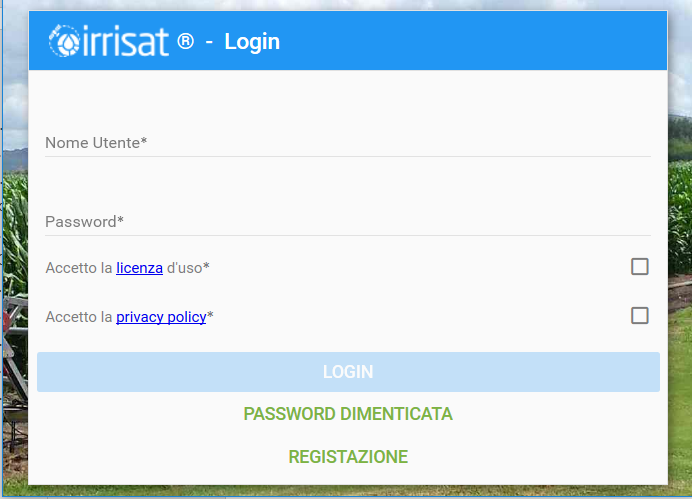
Figure 3 – Sign-in screen
1.3 Entering plots
In the upper left menu, you can access the Draw Fields section (Figure 4) which allows you to draw your own cultivated plots. Browsing the map you can find the location of your plots. With the Draw button you can draw a new plot by following the visible boundaries on the map (also helping with the boundaries of the land particles). Next, you'll fill in the form shown in Figure 5 and 6, with information about the plot: you will need information about the culture and handling of the plot. It is recommended that you give each plot (polygon) designed to facilitate subsequent recognition.
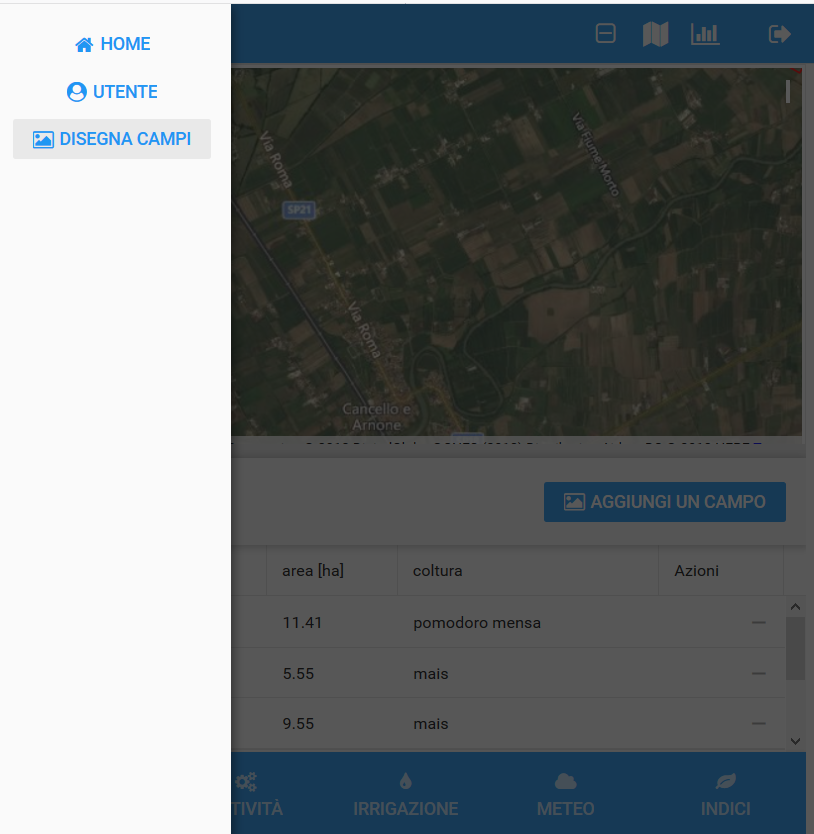
Figure 4 – Menu for plot design (polygon)
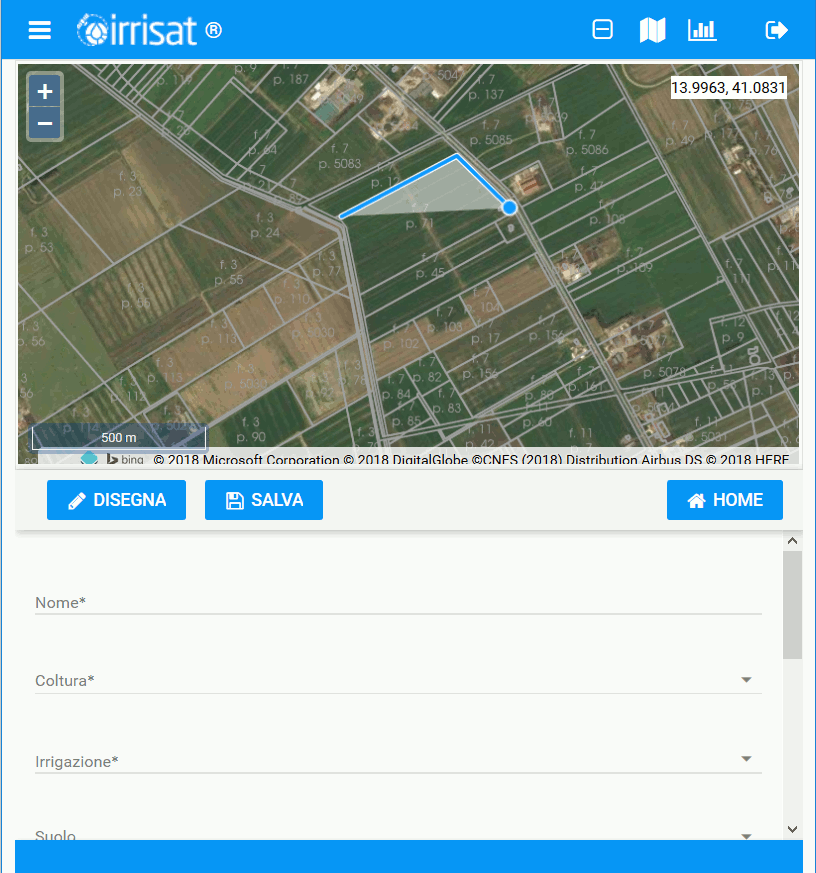
Figure 5 – Plot drawing – Press the Draw key and draw the plot (polygon) vertex by vertex.
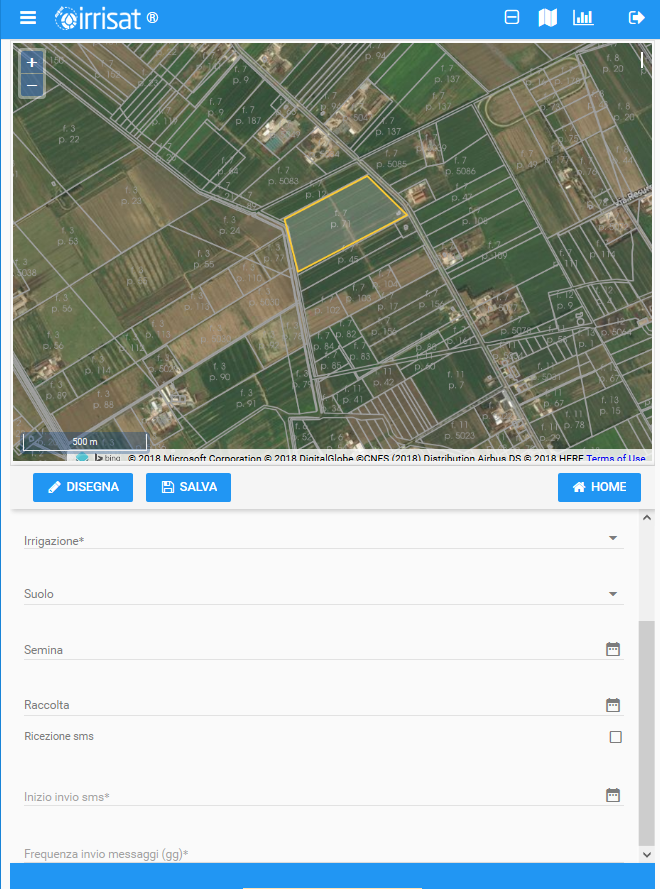
Figure 6 – Data entry form after polygon drawing
2 Irrisat: all data for irrigation with one click
The home screen provides the current evapotraspiration map of business plots. The color scale ranges from yellow (low evapotraspiration – bare soil) to deep blue (high evapotraspiration – lush vegetation). To get the information, simply click inside one of the plots and navigate the information that appears in the tabs below the map. The system processes the information in each required plot.

Figure 7 – Home
3 Information
3.1 Fields Tab
The Fields tab displays a list of plots with minimal information such as name, area, culture; the purpose of this tab is to be able to select plots directly from the list, using, if necessary, sort orders (descending or ascetic sorting) and/or filters; This feature is very useful especially when accessing from mobile devices or when there are many plots.
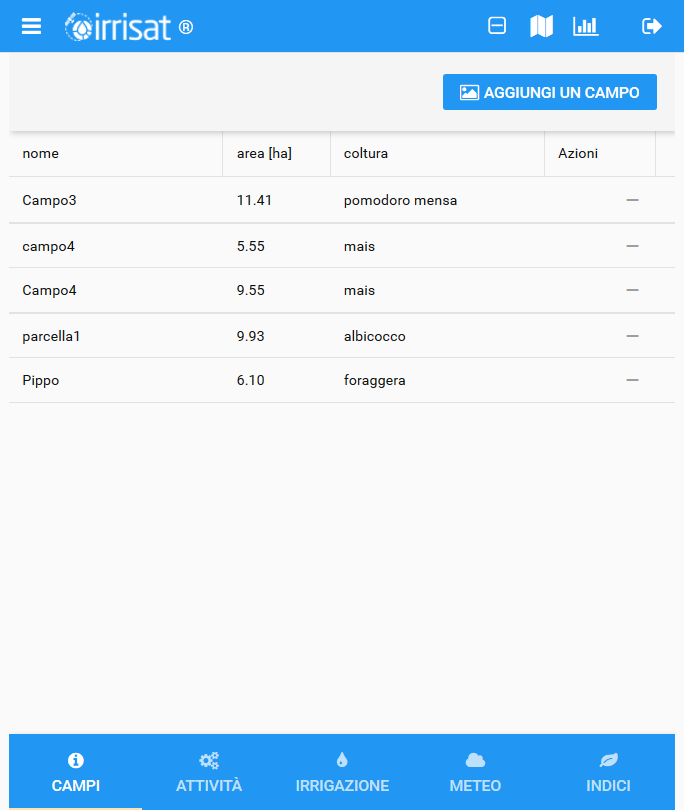
Figure 8 – Fields Tab
3.2 Task Tab
The Activities tab shows all the information about the selected plot (plot name, crop, type of irrigation, sowing date, presumed date of harvest, etc.) and in it can be recorded the activities carried out on the such as the irrigation dates made and the watering volumes supplied
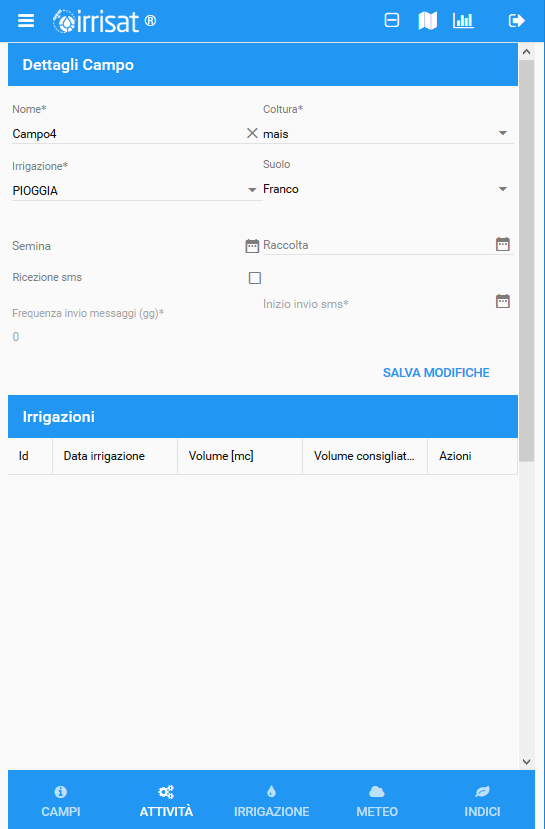
Figure 9 – Tasks tab
3.3 Tab Irrigation
The Irrigation Tab shows the time charts for daily irrigation requirements and daily evaporation (including forecast days) and their cumulative values for the period; Using the dates in the tool bar above the charts, you can change the reference period, obtaining an immediate update of the graphs and cumulative values.
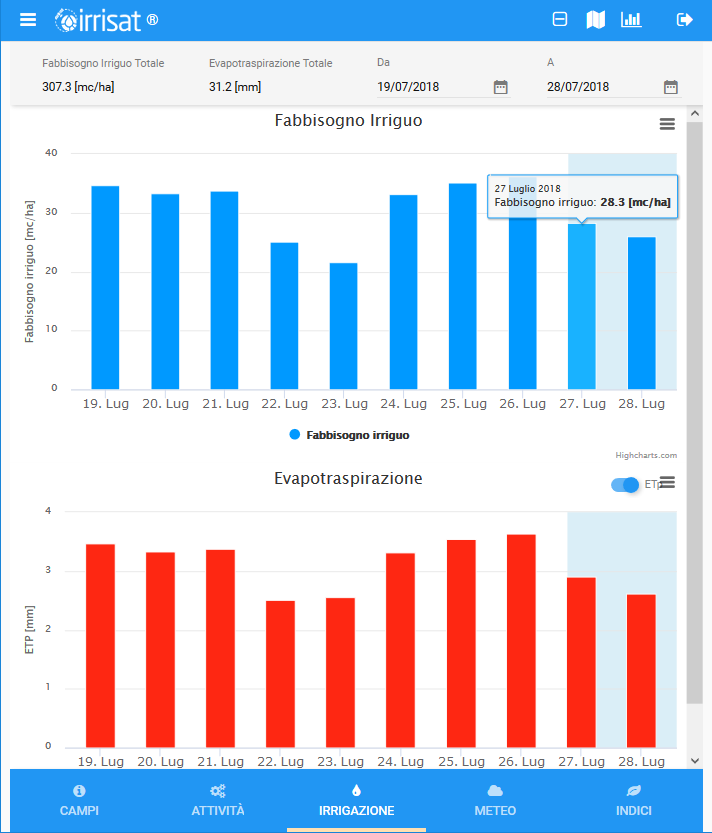
Figure 10 – Irrigation tab
3.4 Weather Tab
In the Irrigation Tab are reported the time charts related to the temperature (minimum, maximum and daily average) and daily rain (including forecast days) and their cumulative values on the period; Using the dates in the tool bar above the charts, you can change the reference period, obtaining an immediate update of the graphs and cumulative values.
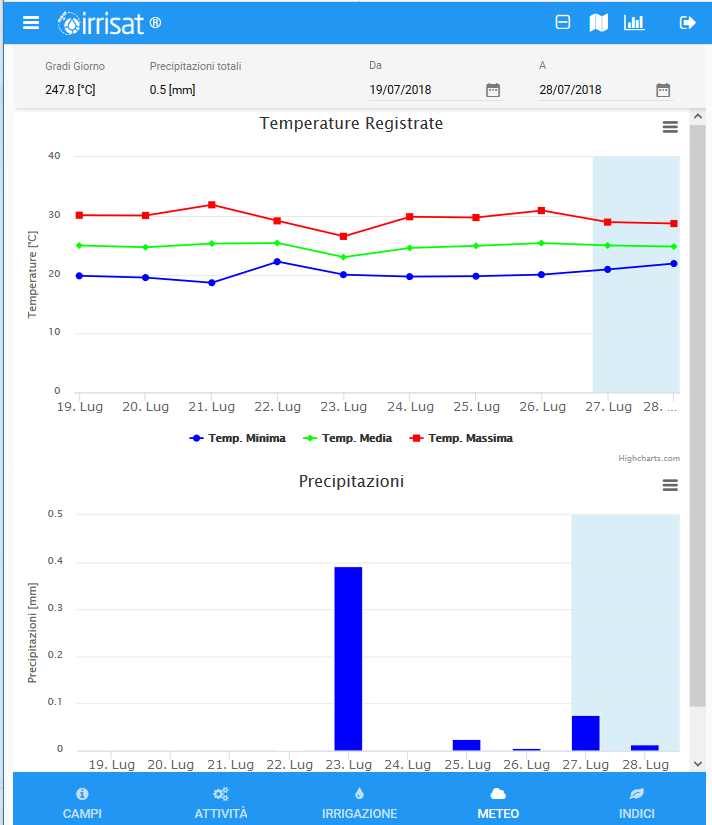
Figure 11 – Weather tab
3.4 Tab Indexes
The Irrigation Tab shows time charts for the NDVI vegetative vigor index and leaf area index LAI (Leaf Area Index); you can view the maps for each index simply by activating the switch of the corresponding graph
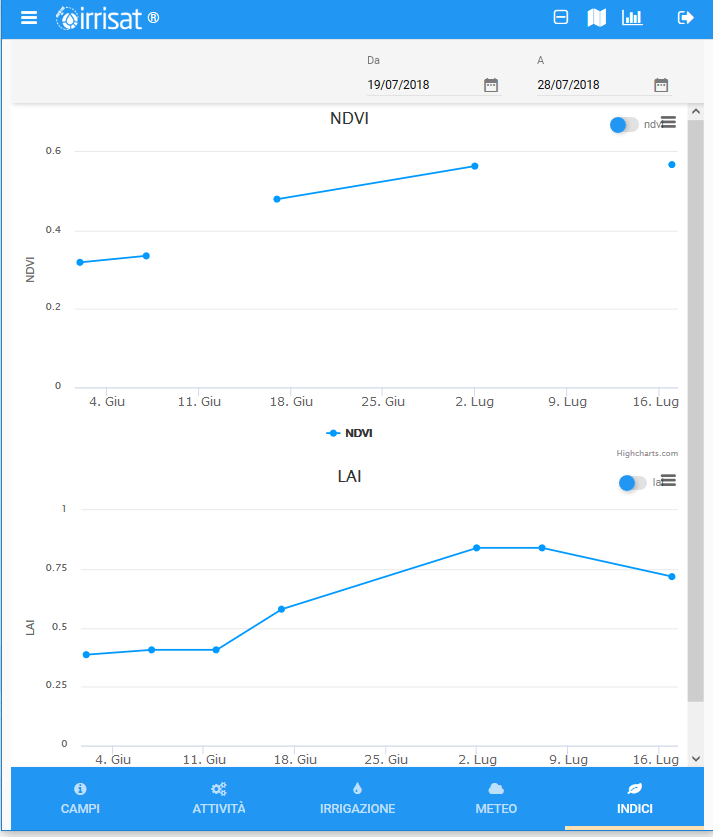
Figure 12 – Vegetation Indices tab